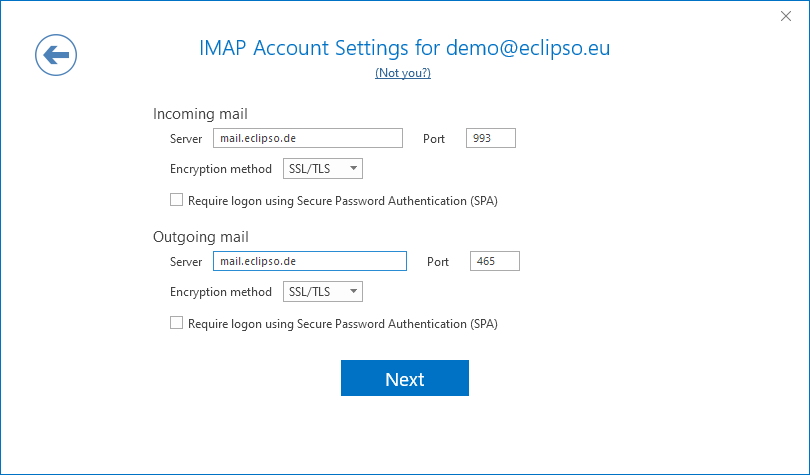1. Start Microsoft Outlook 2019 / 365 on your PC or Mac
If you have Microsoft Outlook 2019 / 365 open, click the File tab at the top left to open the Account information menu.
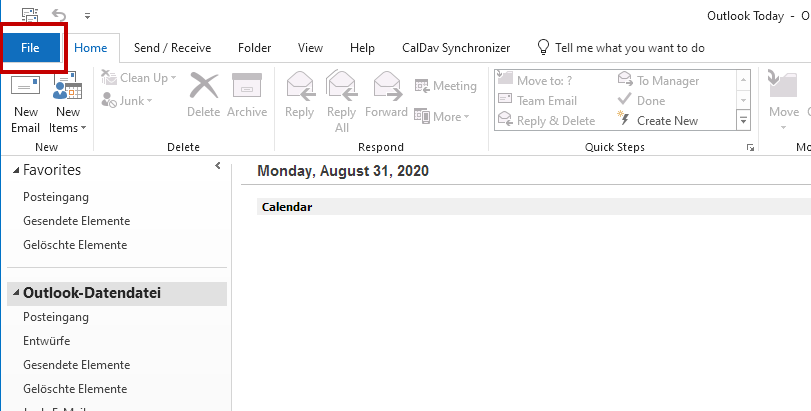
2. Add account
Now click the + Add Account button. This starts the setup wizard.
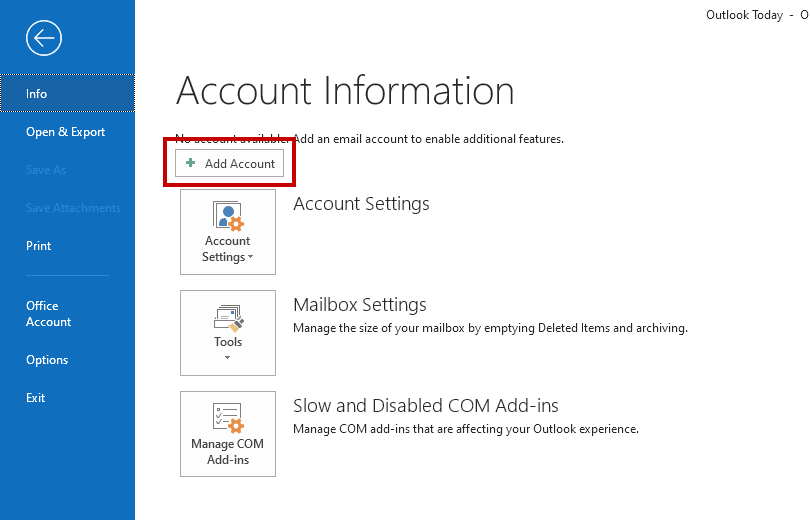
3. Enter email address
Now enter your complete e-mail address
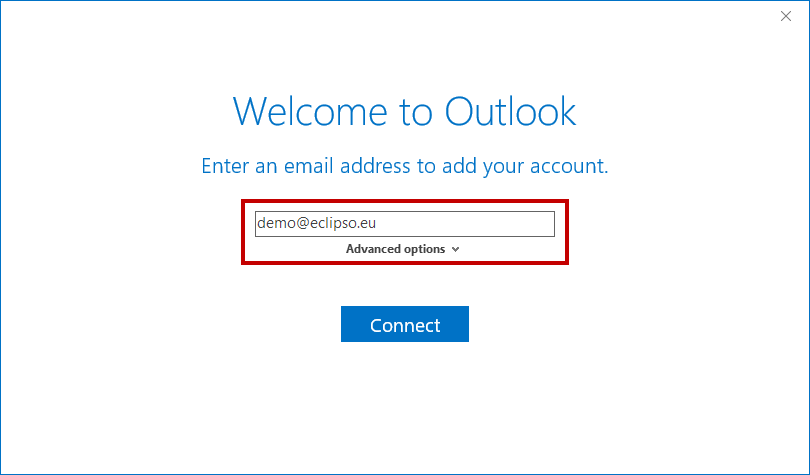
4. Set up IMAP account manually
- Then click Advanced options.
- Check the box next to “Let me setup my account manually”.
- Click Connect.
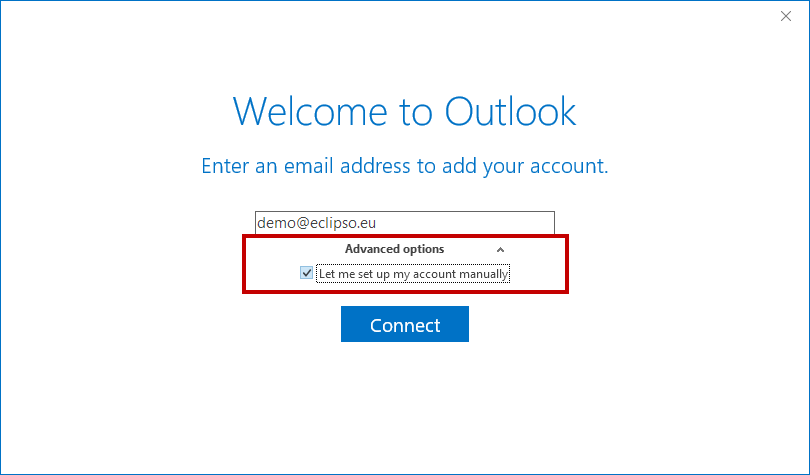
5. Choose account type IMAP
Select the IMAP account type to connect Outlook to your account via IMAP.
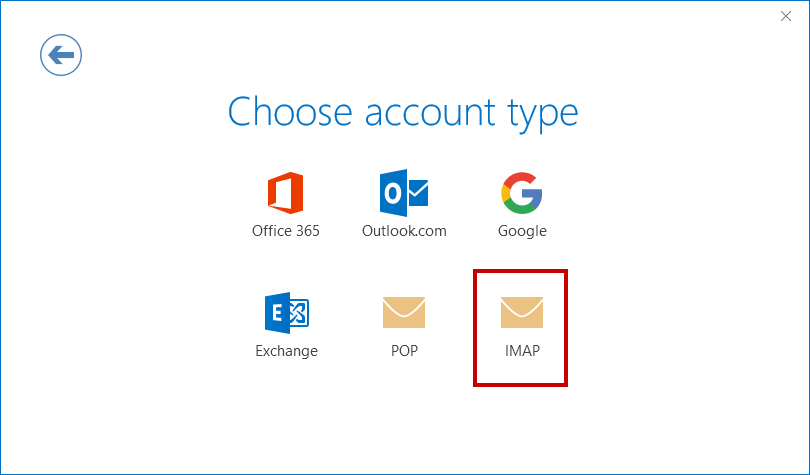
6. Enter IMAP account settings manually – SSL/TLS
Now enter the connection data manually. Outlook 2019 / 365 may already have entered data. Check the data.
- Incoming mail: mail.xxxx.xx | Port 993
- Encryption method [ SSL/TLS ]
- Outgoing mail: mail.xxxx.xxx | Port 465
-
- Encryption method [ SSL/TLS ]
- Click on Next