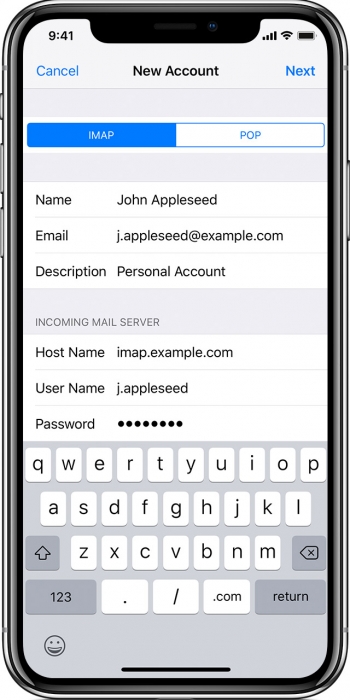Set up your email account on iPhone
- Go to Settings > Passwords & Accounts, then tap Add Account.
- Tap Other, then tap Add Mail Account.
- Enter your
- Name
- Email address
- Password
- Description for your account (this can be anything you choose)
- Tap Next.
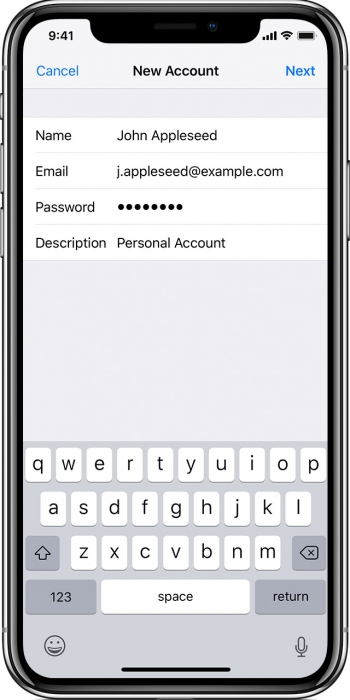
Enter your account settings
- Select IMAP for your new account.
- Enter the information for Incoming Mail Server and Outgoing Mail Server exactly as has been provided.
- Hostname = Incoming/Outgoing server (eg mail.exampledomain.com)
- Username = Your Full Email Address
- Password
- Make sure you enter full details for both incoming/outgoing server.
- Tap Save to finish.
- Your email is now set up and ready to use.
- If the email settings are incorrect, you’ll be asked to edit them, please go back through the steps and ensure all information is entered correctly.